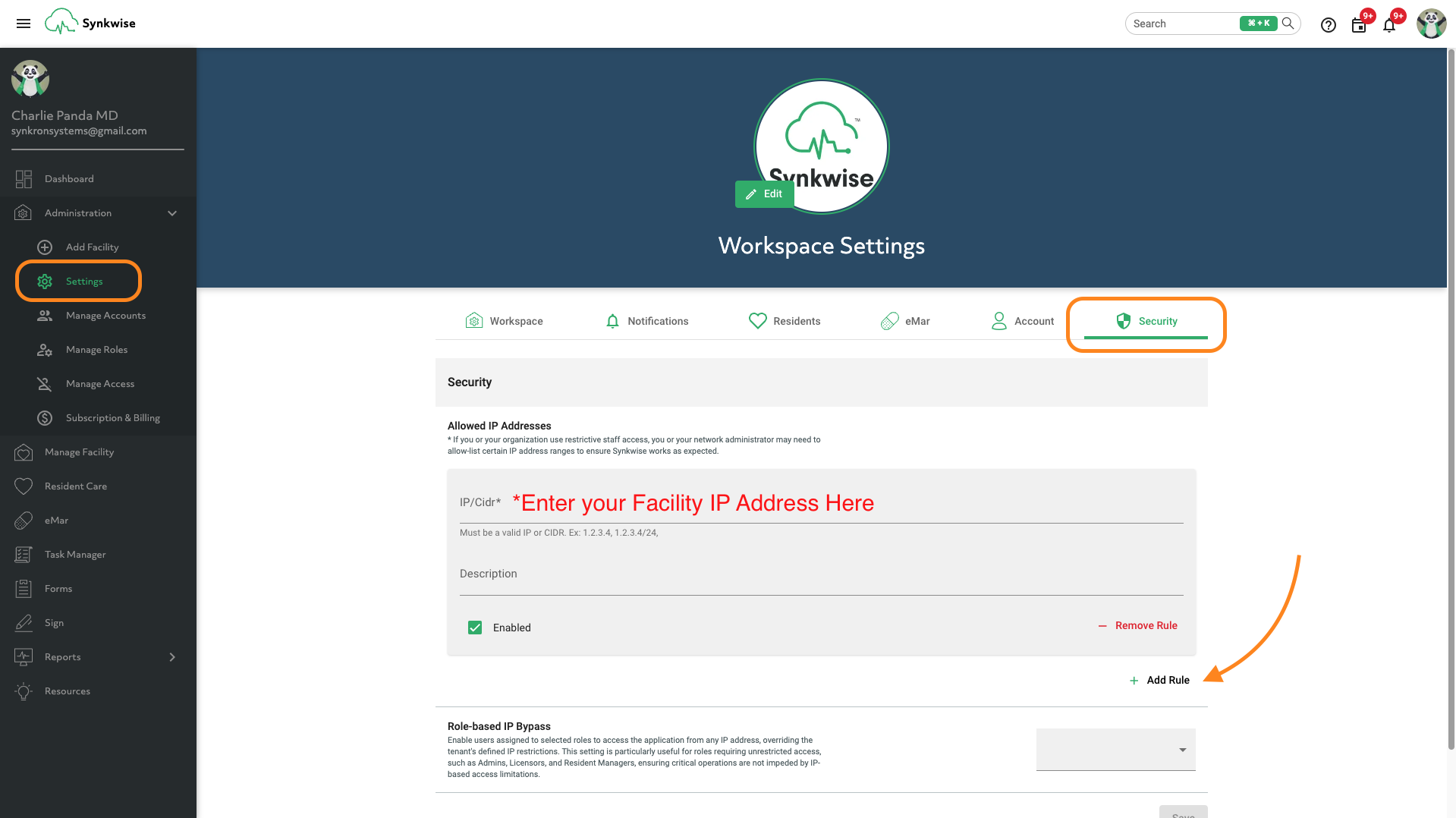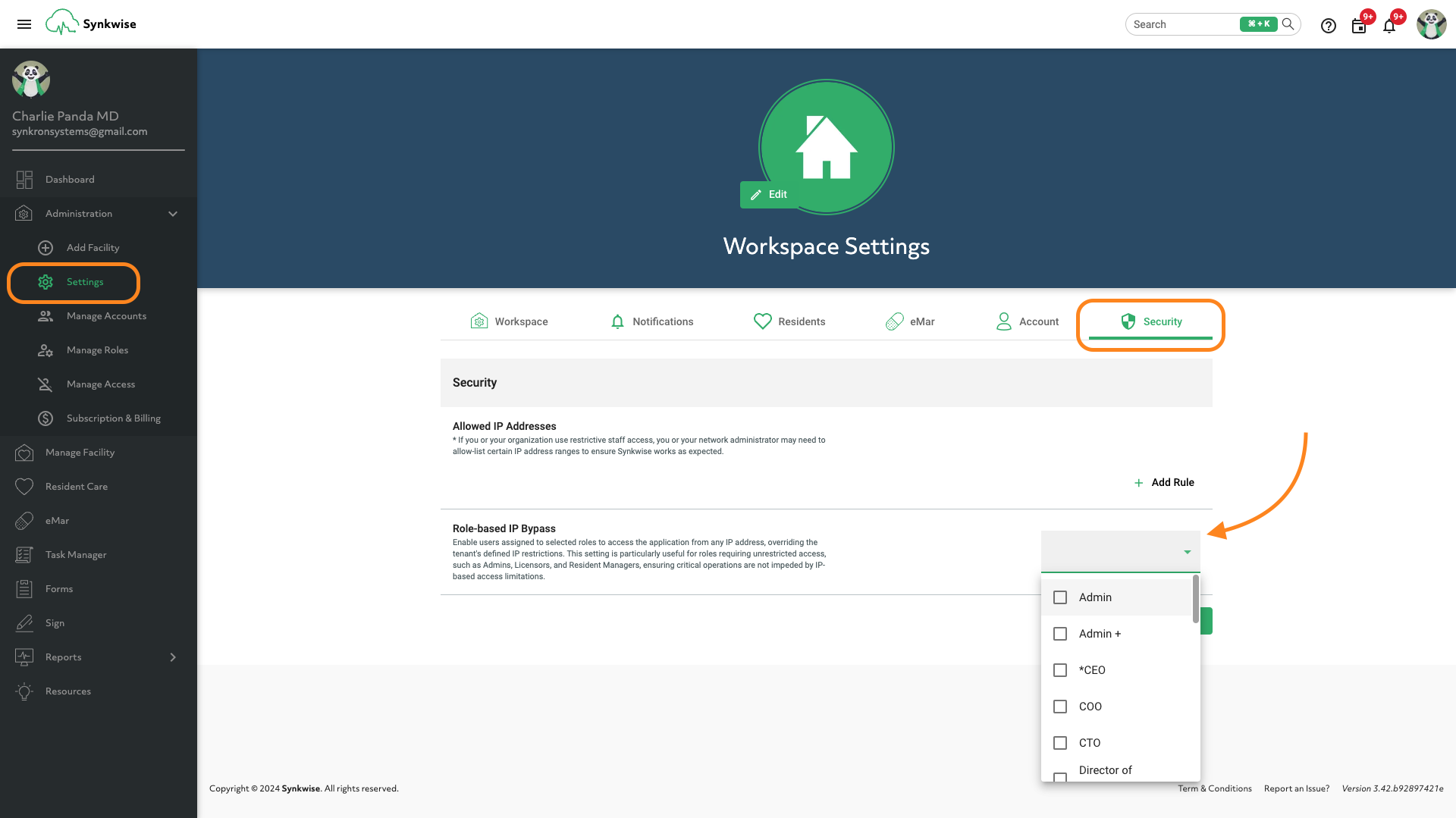To ensure your staff can only log into Synkwise when they are on your facility's premises, you can utilize our "Allowed IP Address" security feature. Here’s how to set it up:
-
Identify Your Facility's IP Address: Your facility should have a static IP address. To find this IP address, visit https://nordvpn.com/what-is-my-ip/. This will display the IP address that you will need for the next steps.
-
Create the Access Rule: In Synkwise, navigate to the security settings and look for the "Allowed IP Address" option. Here, you can enter the IP address you identified earlier. Applying this rule will ensure that staff members can only log into Synkwise when connected to your facility's network, typically via WiFi.
-
Role-Based IP Bypass (Optional): If you want to allow certain roles (like Administrators or Management) to bypass this restriction, you can use the "Role-based IP Bypass" feature. Simply select the role you wish to exempt from the IP restriction. This option is useful for staff who might need to access the system while offsite.
By setting these security measures, you help maintain controlled access, ensuring that only onsite staff can log into your system unless explicitly permitted by role-based exceptions.